Getting Started With Scan Home
Welcome to the Scan Home app, we’re really excited for you to start scanning! we know 3D scanning is a difficult task for beginners, so we’ve created this Getting Started guide to:
- Put everything you need to know about getting started with Scan Home in each box for easy to follow.
- Give a clear, step-by-step set of instructions for new customers to have a successful scan at the first time using Scan Home app.
- Provide helpful tips to resolve the most common problems you may get in.
Before getting started
You’ll need to make sure your iPad or iPhone is set up. As part of this process, you will need to either create or sign in to your Apple ID. Then, download Scan Home on app store and create an account. ( You can sign up on our website or on the app )
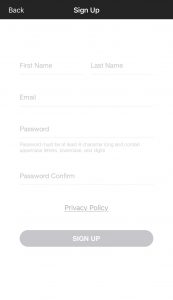
Enter your information into the form.
We advise you should try out Scan Home 5 days before you show the floor plan to your clients.
Tips before scanning
Scan Home helps to capture a 3D model of a room easily within a few minutes. It looks like you’re painting each floor with your iPad or iPhone ( with Lidar camera), but there are a few important tips to keep in mind. You can learn about these tips in the video:
Start Scanning with Scan Home
It’s time to create your first scan. Just follow these simple steps:
Step 1: Click the “+” on the bottom right
Step 2: Fill in your project name and input the name floor
Step 3: Choose a space then press the “ Start” button
Step 4: Tap to “ Save” when you finish.
We’ve created this tutorial video to guide you on the ideal scanning technique for most floors. You can watch it here:
You can easily review your scans on the main screen. If you are satisfied with the scan, you can upload to place an order.
You can learn how to place an order here.
